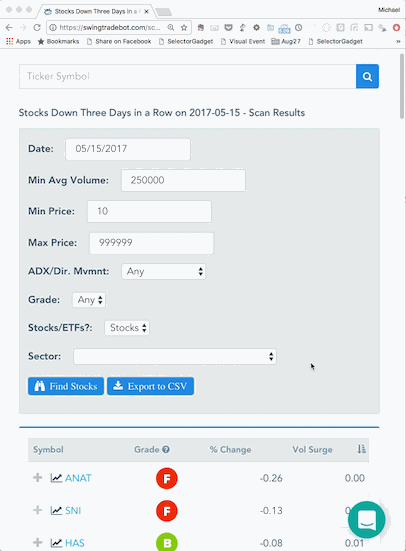Blog Posts Tagged with Site Features
How to Get a Read on the Market
As a long time CANSLIM fan, I'm a firm believer in the importance of the 'M' part of that acronym - "Market Direction". According to IBD:
if the overall market is in a downtrend, it will be very hard for even the best stocks to move higher. That's because 3 of 4 stocks move in the same direction as the general market, either up or down.
(The "general market" refers to the major indexes, primarily the Nasdaq Composite, S&P 500 and Dow Jones Industrial Average.)
Simply put: If you buy a stock when the market is in a strong uptrend, you have a 75% chance of being right. But if you buy when the market is in a downtrend, you have a 75% chance of being wrong.
It's critical to me to have a read on what the broad market is doing. I used to use IBD's 'Big Picture' to get my market read but I find that I can reach the same conclusions using my General Market Analysis page. I've written before about how I use the General Market Overview page to get a read on the market as a whole. Last week I pointed out in my notes last week how choppy & trendless the market was looking. I want to go a little deeper into what it's telling me today.
Here's the trend table for the indices from today's General Market Analysis page: 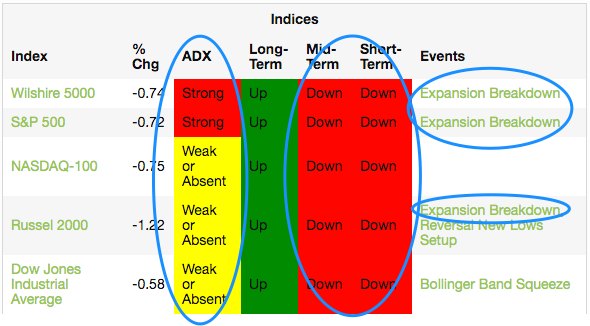
New Feature: List Stock Scans by Type
 I just made some changes to the way the stock scans are displayed. First, I've moved the "Advanced" scans and combined them with the formerly named "Single Pattern" scans. So when you go to the scans page you'll see all of the scans listed along with the number of stocks that triggered for each scan.
I just made some changes to the way the stock scans are displayed. First, I've moved the "Advanced" scans and combined them with the formerly named "Single Pattern" scans. So when you go to the scans page you'll see all of the scans listed along with the number of stocks that triggered for each scan.
The former Advanced Scans tab now is now "Scans by Type". I've taken a first crack at applying categories / labels / tags to every scan. Drilling down through the scans via those groupings should make it easier to home in on scans matching your particular style / strategy.
FInally, you may have noticed that some of the scans are marked as "Pro" now. People with a Pro (paid) subscription have full access to the results of those scans. If you're not a subscriber, the list of results will be limited for those scans.
I have a list of about 10 new Pro scans that I'll be adding over the next several weeks. So stay tuned for those to pop up.
Read More ➞CLCD: Another Range Expansion-Contraction-Expansion Trade
As another example of how I'm using this SwingTradeBot to find and track good trades, here's one I closed out today: CLCD.

I posted CLCD to my chart notes the night of September 8th after I noticed it on my Calm After Storm scan. (See my blog post about the Calm After Storm scan for my reasoning for creating that scan.) This is a textbook example of the kind of chart I wanted to find when I dreamed up that scan. CLCD made a huge move on the 6th, pulled back on the 7th and on the 8th started showing signs of stabilizing/consolidating. That's what triggered the Calm After Storm.
Read More ➞Removing Stocks from Your Watchlist or Portfolio
I just received an email asking me how to remove stocks from a watchlist. It's pretty straight-forward but it may not be obvious if you're using a mobile device. If you're using a desktop or laptop computer (or maybe even a large tablet) you'll see a trash can icon over on the right side of each stock's row. Just click the trash can icon to remove the stock from the list -- note that the table scrolls horizontally & you may have to scroll it to see the trash can icon. The pencil icons allow you to edit the stock's details (The note for a watchlist... stop loss values, number of shares, entry price, etc. for a portfolio).

If you are on a mobile device it a little trickier. For most of the tables on the site, columns get hidden to conserve space on mobile devices. You'll be able to tell when data/columns have been hidden because you'll see a plus sign on the left side of each row. Tapping the plus sign or just tapping anywhere in the row will expand the row and show the hidden columns. Once the row has been expanded you can click the "+" to reveal the trash can. See below:

New Feature: Define Your Tradable Universe of Stocks
People who are subscribed to one of the Pro plans can now specify the default search criteria for all of the scans on this site. I think of this as defining your "tradable universe" of stocks. Until now, by default the scan pages loaded with some settings that I chose -- minimum average volume of 250,000, minimum price of $10/share, stocks only -- no ETFs... If you wanted something different, you had to adjust the settings every time you ran a scan. This new feature will allow you to narrow the scan results down to exactly the type of stocks (and/or ETFs) that match what you're comfortable trading.
Well now you can set your own default values once and have them applied whenever you load a scan with no parameters. You can reach the 'Scan Preferences' page via the main menu. Go to Account -> Settings -> Scan Filter Settings. You'll be presented with the form below.
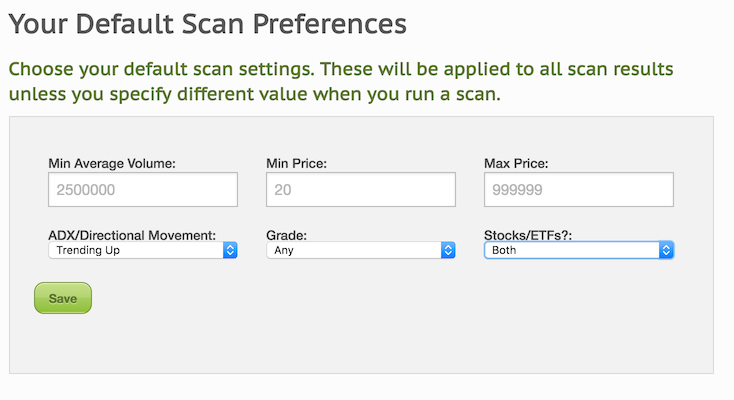
Just choose the values you want and click save. From then on the scan result pages will only show stocks which are in you 'tradable universe'. (Unless you click a link which has different parameters embedded into itself. Some of the links on the site are like that.) You will still be able to manually adjust the parameters if you so choose, just like before.
Read More ➞Custom Chart Indicator Settings
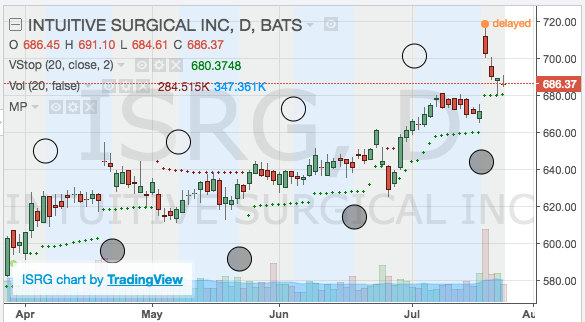
Pro users can now customize the appearance of the stock charts on the indivudual stock pages. So if you'd like to see the phases of the moon on your chart instead of the default Bollinger Bands, here's how you change the settings.
Navigate to the 'Account' menu and choose the 'Chart Indicator Settings' sub-menu. That will take you to a page where you can select from the following idicators:
Read More ➞Finding and Tracking IPOs to Trade
I've been involved in the market for just over 20 years now and some of my best trades have always been in stocks which IPO'd not long before I bought them. That's because those companies (at least the good ones!) are usually very innovative, are (should be) growing quickly, have small floats and once they break to new highs there's no 'natural' overhead supply of sellers. So one of the things I wanted SwingTradeBot to help me with was tracking IPOs. I generally like to jump into IPOs in two different ways:
- as they break out to a new high
- as they pull back and reverse after a big pop on their IPO day
Investors Business Daily (IBD) / CANSLIM is also a big fan of IPOs. Here's a small sampling of what they've written about IPOs: From IPOs Can Be Risky But Profitable
Read More ➞New Features and Pro Plans
You may have noticed some changes to the site this week. The other day I added three tiers of subscription plans. They are:
- Free Plan - limited set of features
- Gold Plan @ $10/month - Pro set of features
- Platinum Plan @ $17.50/month - Pro set of features+
I've converted all pre-existing users to the Free Plan. Previously users could add an unlimited number of stocks to their watchlist and portfolio. Now the free plan limits you to 5 stocks on your watchlist and 5 stocks on your portfolio. Note that if you had more than 5 stocks on your lists you will still have those stocks in your lists. However, you won't be able to add new stocks to those lists until the list contains fewer than 5 stocks.
The Pro plans provide:
Read More ➞New Feature: Hover Charts for Even Quicker Stock Screen Analysis
Update: Now there's an even faster way to view the charts.
I've just implemented a feature I've wanted since I launched the site. You can now hover your cursor (mouse pointer) over a stock ticker to get a pop up of the chart. (Similar to how FinViz.com pop-up charts work.) Here's an example:
For now this works on all of the stock scan result pages as well as your portfolio and watchlist pages (and one of my favorite pages, the list of recent IPOs). My primary goal with this site is to make my nightly analysis process more efficient and this has already boosted my productivity a lot.
Read More ➞How I Use SwingTradeBot
I created this site to help me manage and speed up my nightly stock research. Here I'll share how I'm currently using the site as a way to help others see how everything here ties together. My process consists of a few general categories:
- Analyzing the broad market
- Finding new trading candidates
- Managing positions that I currently hold
- Managing / monitoring my watchlist
Popular Now
Recent Comments
- TraderMike on BOOT
- Dr_Duru on BOOT
- TraderMike on Stochastic Reached Oversold
- SuccessfulGrasshopper897 on Stochastic Reached Oversold
- Cos3 on Adding float as advanced filter criteria?
From the Blog
Blog Tags
Featured Articles