Let's Get Started!
-
Track Some Stocks in a Watchlist or Portfolio
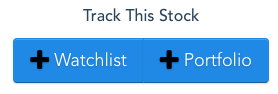 To best use SwingTradeBot
add some stocks to your watchlist and/or portfolio.
You can
find stocks by searching using the ticker search box
(near the top of the page) or via one of the
stock scans.
To best use SwingTradeBot
add some stocks to your watchlist and/or portfolio.
You can
find stocks by searching using the ticker search box
(near the top of the page) or via one of the
stock scans.
Once you land on a stock's page just click one of the '+' buttons to add that stock to your portfolio or watchlist.
Or for Portfolios you can import your positions from a CSV file.
-
Find some stock scans matching your trading style
You may want to start with the Scans by Type / Category page. That will allow you to quickly find scans matching your trading strategies (e.g. pullbacks, breakouts, Bollinger Band signals, etc). Pro tip: Once you've found a scan you like you can save it to one of your routines. Routines are to-do lists and help you to stick to a consistent process. Super Pro tip: After you've become familiar with some of the scans, try combining scans using the Combo Scan page. (Here's an explanation of the Combo Scan) Another advanced option is the Back-To-Back Scan. ( Here's a write-up about the back-to-Back scan and how it differs from the Combo Scan.) Both types of scans are great ways to really fine tune your scanning. -
Define your Tradable Universe of Stocks
In your account settings you'll find Scan Filter Settings. Customizing those settings will create your own set of scan parameters which will be applied by default when a scan runs. You're essentially telling the system what type of stocks you like to trade (your tradable universe) and the system will automatically filter out stocks not matching your specifications. For example, you could exclude stocks under $5 per share or with an average volume under 200,000 or ETFs. -
Set Your Default Chart Indicators
The Chart Indicator Settings. section of your account settings allows you to choose which indicators appear on the TradingView charts which are on the individual stock pages. -
Here are some other resources to help you get started:
- The FAQ Page
- Explore other parts of the site via the Research Menu at the top of the page.
- How I use SwingTradeBot
- Site Usage Tips
- How to Get a Read on the Market
- More Articles about Using the Site's Features
- The Blog's Archives
Recent Comments
- TraderMike on BOOT
- Dr_Duru on BOOT
- TraderMike on Stochastic Reached Oversold
- SuccessfulGrasshopper897 on Stochastic Reached Oversold
- Cos3 on Adding float as advanced filter criteria?
From the Blog
Featured Articles